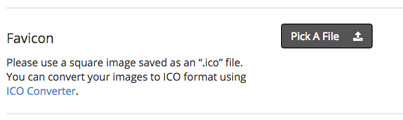Support
10 - Advanced: Using a Custom Favicon for your page
The default favicon for all Launchrock sites is the classic rocker  icon. You can add your own custom square favicon at any time by taking the following steps:
icon. You can add your own custom square favicon at any time by taking the following steps:
- If you aren’t signed in, sign in with your account (signing in will take you to your Account section)
- Go to the Sites tab in the Account section.
- Click the “Manage Site” button for the site you wish to update the name.
- In the Site Manager, click the “Setup” navigation icon in the left hand navigation bar.
- Within the General (default screen loaded when choosing Setup) screen, click the "Pick a File" button in the Favicon section (see screen shot below)
Any changes made on the page are automatically saved
You can change your favicon at any time by repeating the steps above. The new file you select will replace the existing favicon.
Tips and Hints
- .ico files can actually contain multiple images, at multiple color depths - you can provide 16x16, 32x32, 48x48 and 64x64 in a single file and the OS will pick the best one to show.
- You can use online utilities such as ICO Converter to create your .ico file for your favicon.